1) Open the product download page
2) Check that your system meets the requirements
3) Download the installer
4) Launch the installer
5) Launch the application
First you need to open this page in a new tab of your web browser.
2) Check that your system meets the requirements
On the page you opened, you should see a "System requirements" block below the product download. Scroll down if required.
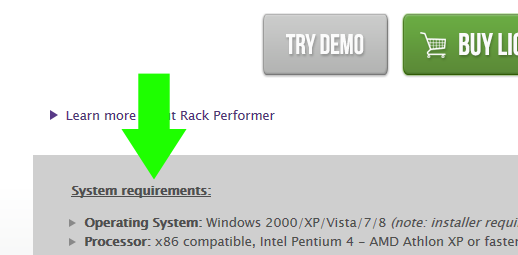
Check that your system performance is equal to or better than the stated minimum requirements. You need a sound card, internal or external, to use the product. If you are unsure, visit your computer manufacturer website to read your machine specifications.
If your machine is part of a managed environment, please contact your system administrator and have him/her peform the checking and installation for you.
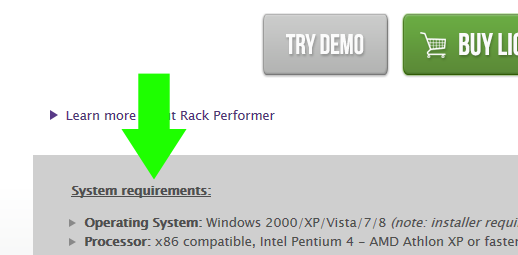
Check that your system performance is equal to or better than the stated minimum requirements. You need a sound card, internal or external, to use the product. If you are unsure, visit your computer manufacturer website to read your machine specifications.
If your machine is part of a managed environment, please contact your system administrator and have him/her peform the checking and installation for you.
3) Download the installer
To download the demo version just click on the "Try Demo" button. Depending on your web browser, various popup dialogs might appear, asking if you want to proceed to the download and warn you about potential security risks. Our installers executables are always signed by our company, Abeem. You should never install any file claiming to be a Rack Performer installer if its digital signature is not valid. This site is the only official distribution source, any other download link you could find is likely to be counterfeit and could potentially infect your computer with malware.
When asked if you want to open or save the file, select "open" unless you plan to install the application on another machine (in this case, select "save")
Note: if you purchased a license you should have received particular download instructions by mail already, refer to this mail for directions or contact technical support if you did not receive it.
When asked if you want to open or save the file, select "open" unless you plan to install the application on another machine (in this case, select "save")
Note: if you purchased a license you should have received particular download instructions by mail already, refer to this mail for directions or contact technical support if you did not receive it.
4) Launch the installer
If you opted to "open" the download in the previous step the installer will launch automatically. If you "saved" the installer, browse to the downloads folder on your hard drive and locate the executable file.
Depending on your operating system version and whether you have anti-virus or similar protection tools installed, you might see one or more extra security warning dialogs before the installer is finally launched.
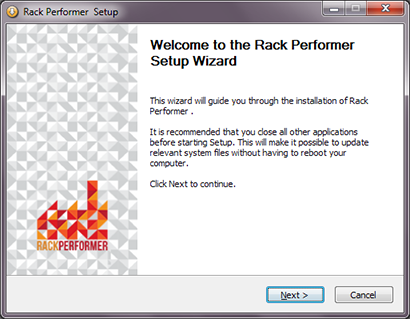
Follow the instructions on screen to complete the installation.
Note: the installer requires administration rights to run, you might have to input the administrator password. Again, if your machine is part of a managed environment, please contact your system administrator to perform the installation.
Depending on your operating system version and whether you have anti-virus or similar protection tools installed, you might see one or more extra security warning dialogs before the installer is finally launched.
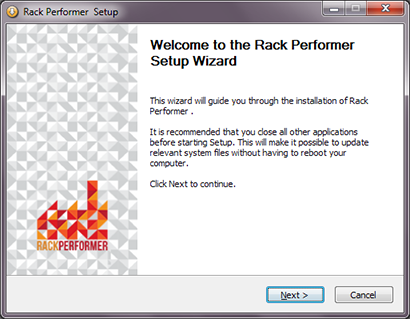
Follow the instructions on screen to complete the installation.
Note: the installer requires administration rights to run, you might have to input the administrator password. Again, if your machine is part of a managed environment, please contact your system administrator to perform the installation.
5) Launch the application
You can now proceed to launch the application. If you used the installer default options, a shortcut should have been added on your desktop and in your start menu. Double-click the application icon on your desktop or in the start menu to launch it.
The first start configuration dialog will be displayed, allowing you to select the way you want to configure the application.
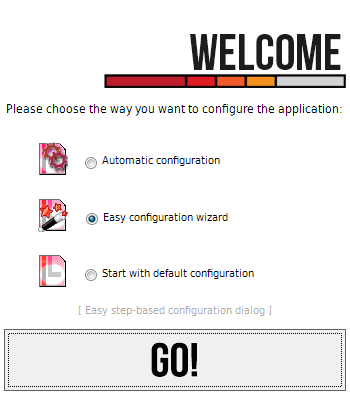
Select one of the three choices and click the "go" button.
The computer performance selection dialog helps the application make better decisions when configuring itself for your particular machine. If you own a recent machine, select "maximum performance". Alternatively if your machine is old and slow, or if you wish to spare computing resources, select "low performance".
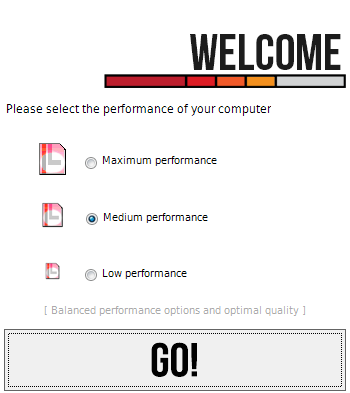
Once the initial configuration is complete, plugin scan should start and the application is ready to use. You may continue to the next quick start guide:"First steps with Rack Performer".
The first start configuration dialog will be displayed, allowing you to select the way you want to configure the application.
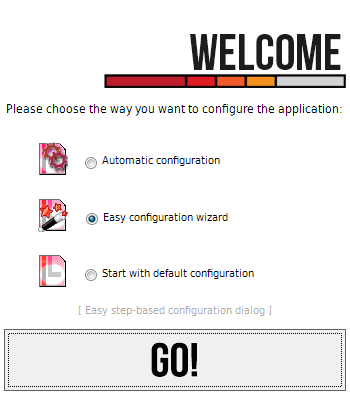
- Automatic configuration: all options will be setup for you, and you can change them afterwards
- Easy configuration wizard: let you answer a few questions to setup the application
- Default configuration: start with a blank setup and do all configuration manually (for advanced users)
Select one of the three choices and click the "go" button.
The computer performance selection dialog helps the application make better decisions when configuring itself for your particular machine. If you own a recent machine, select "maximum performance". Alternatively if your machine is old and slow, or if you wish to spare computing resources, select "low performance".
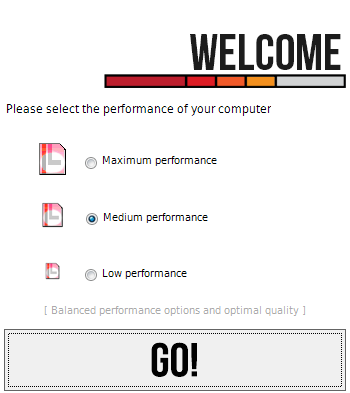
Once the initial configuration is complete, plugin scan should start and the application is ready to use. You may continue to the next quick start guide:"First steps with Rack Performer".
