[HOWTO] Presets and Scene Snapshots
#1
1) Presets
2) Scene Snapshots
All modules (internal and VST) having automatable parameters have also a presets port. It's a special kind of control port, which can be mapped like any other control port. Presets ports have 100 preset slots (10 banks of 10 presets) A module preset is a "snapshot" of the module state at the time it was saved.
Presets can be saved, recalled, copied, pasted, renamed and deleted using the "Presets" floating window and the presets box control on the module GUI (if available. note that some modules don't have a preset box on GUI but still have a presets port)
To display the "Presets" floating window for any given module you can:
1) right click on the preset box control on GUI if there is one
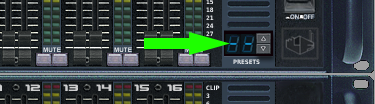
2) right click on the module GUI background (must click on the RP-owned part for VST modules) and select "Presets" in the context menu
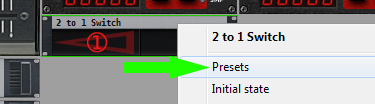
3) display the "Presets" window in floating mode (View->Presets or Ctrl+P) and set control focus on the desired module by clicking on its GUI (a green frame indicates the module having control focus)
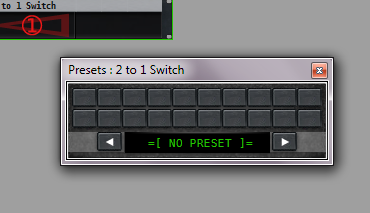
When the presets floating window is assigned to the module, title bar and contents are updated. You can then begin presets operations by right clicking on the slot or bank buttons and selecting the appropriate actions.
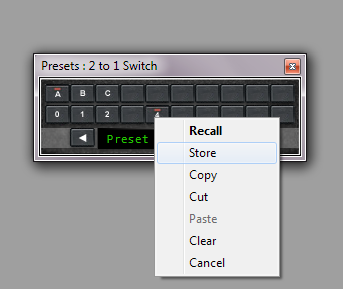
Note: presets can be copy/paste'd across modules of the same type inside the document
Presets can be saved, recalled, copied, pasted, renamed and deleted using the "Presets" floating window and the presets box control on the module GUI (if available. note that some modules don't have a preset box on GUI but still have a presets port)
To display the "Presets" floating window for any given module you can:
1) right click on the preset box control on GUI if there is one
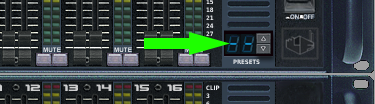
2) right click on the module GUI background (must click on the RP-owned part for VST modules) and select "Presets" in the context menu
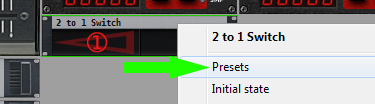
3) display the "Presets" window in floating mode (View->Presets or Ctrl+P) and set control focus on the desired module by clicking on its GUI (a green frame indicates the module having control focus)
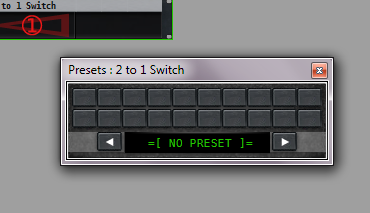
When the presets floating window is assigned to the module, title bar and contents are updated. You can then begin presets operations by right clicking on the slot or bank buttons and selecting the appropriate actions.
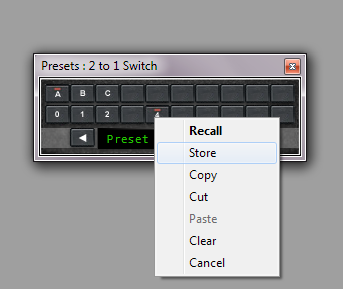
Note: presets can be copy/paste'd across modules of the same type inside the document
2) Scene Snapshots
Scene snaphots are easy to understand after having learnt how to use presets. They are quite simply presets but for the entire patch/document (think: meta-presets)
There is a second floating window for scene snapshots, which you can display using the "View->Scene Snapshots" menu item or Ctrl+Alt+P. It works exactly the same as the preset management window, and all operations are available by right clicking on the slot buttons etc.
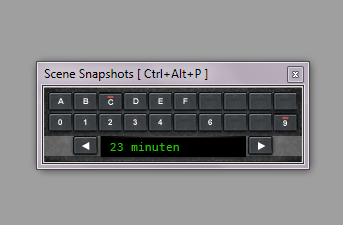
Note: currently you can only create "full snapshots" but we'll introduce a second kind of snapshots in the future called "relative snapshots". Those will only store the preset indexes of the individual modules. This way if for instance you created 10 snapshots using the preset A0 of your distortion plugin, with full snapshots you would have to re-save all 10 snapshots if you change that A0 preset (ex: you just found a better sounding config) With relative snapshots, you just have to save the new A0 preset in the distortion plugin, and all 10 snapshots will be updated. The drawback is that relative snapshots have no effect if you don't store individual module presets.
There is a second floating window for scene snapshots, which you can display using the "View->Scene Snapshots" menu item or Ctrl+Alt+P. It works exactly the same as the preset management window, and all operations are available by right clicking on the slot buttons etc.
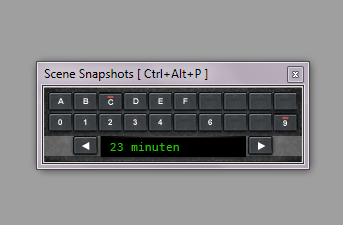
Note: currently you can only create "full snapshots" but we'll introduce a second kind of snapshots in the future called "relative snapshots". Those will only store the preset indexes of the individual modules. This way if for instance you created 10 snapshots using the preset A0 of your distortion plugin, with full snapshots you would have to re-save all 10 snapshots if you change that A0 preset (ex: you just found a better sounding config) With relative snapshots, you just have to save the new A0 preset in the distortion plugin, and all 10 snapshots will be updated. The drawback is that relative snapshots have no effect if you don't store individual module presets.
_______
Live Factory Team
Live Factory Team

Member info
Live Factory Team
Country: France
Joined: Nov 15 2009
Joined: Nov 15 2009

http://www.livefactory.com/forum/rack-performer-help-and-technical-support/post/581
I'm hoping to create foot switch controllable snapshots that can turn on one parallel chain of effects and turn off two other parallel chains with one click.
I feel the tutorial above needs more explanation. For example does each plugin have it's own bank of snapshots? How do I tie them together to be activated by one controller? Or, if I create a preset in slot "A o" for one plugin and then another preset in slot "A o" with another plugin are they combined - or is the previous one overwritten?
Also with regards to the GUI, I find it really annoying that the snapshot bank GUI disappears when I click on a preset button.
Member info
Joined: Oct 25 2011
On top of that, you have the Scene Snapshots that are presets for the entire patch, so as you can see they are similar but don't have the same granularity. For now scene snaphots and module presets (snapshots too if you want) are independant, but after 1.0 we will introduce a second flavor of scene snapshots that will create the "missing link" and unlock a new workflow in the application.
To change multiple module presets at once, you can indeed use the scene snapshots but they have the drawback of changing everything. In your case you need to use the Presets Links that can be found in the "live" menu.
When linked, you only need to map one presets port to your MIDI controller and all linked presets ports will be updated.
Note that only the preset numbers are linked, meaning you need to create one A0 preset in module A and one A0 preset in module B (btw A0 is preset number zero, and no it won't overwrite the other module presets, the name of the affected module is displayed in the presets window title bar)
Recalling a preset slot number where no preset has been stored has no effect, again a design decision as it's easier to compose presets progressions this way.
I commented on the Presets window behaviour in your other thread, but the short answer for the other readers is to display the presets management window in "floating mode" by selecting "View > Presets" in main menu or using the Ctrl+P keyboard shortcut.
Live Factory Team
Member info
Joined: Nov 15 2009